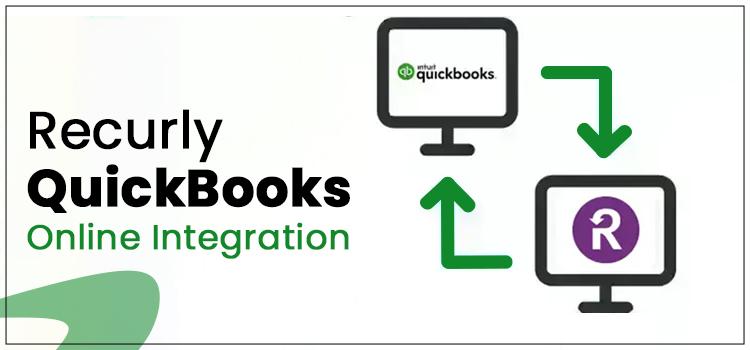Recurly QuickBooks Online Integration is a great way to sync Recurly billing data with QuickBooks Online. This integration helps you keep your books updated and manage your business accounting efficiently. If you are using both applications in your business, integrating the two offers a single-stop solution to manage your business accounting and subscriber management together. If you want to know how this integration can work for your business, navigate through this post until the end.
The Integrating Applications At A Glance
Before we move ahead in this post, let's learn more about these two incredible applications – QuickBooks and Recurly.
QuickBooks
QuickBooks is one of the most powerful applications in the market when it comes to managing the business accounting processes of small to mid-sized businesses. It is available in two different versions – QuickBooks Desktop and Online. However, the integration with Recurly only works with the Online version of the QuickBooks application. You need to have an active subscription to the QuickBooks Online application to make this integration work.
Recurly
Recurly is a cutting-edge subscription management program that involves recurring billing management. The program shows compatibility with CRM, ERP, payment gateways, and other applications. Recurly is designed to simplify the automation of subscription billing by eradicating the complexities of the process. Furthermore, it can facilitate the team to handle the subscriber lifecycle, thereby promoting the customer retention rate.
Important Considerations To Keep In Mind During QuickBooks Online Recurly Integration
Now that you are aware of the tools, let's discuss some inevitable points you need to keep in your mind before you proceed any further with the integration process:
-
The integration works best with the online version of the QuickBooks application. In the case of QuickBooks Desktop, some of the important features may not work.
-
Moreover, the QuickBooks Online US edition is best suitable among the other editions of the program.
-
Recurly has two supported modes for integration – Production and Sandbox. However, when integrating with the QuickBooks Online, Production mode is recommended.
-
The definition of the customer is not the same in these two applications. Multi-currencies are supported for Recurly customers. Contrarily, QuickBooks Online users can work with a single currency only. Therefore, this integration may not work efficiently with multi-currency websites.
-
When integrating Recurly with QuickBooks, you need to make sure that a supported version of Recurly is being used. They are – Professional and/or Elite Recurly plans.
-
The Recurly data for Gift Cards is not moved to QuickBooks Online. You can find them in Recurly as regular payment if you are willing to use them.
-
Disable the customer's number feature of QuickBooks when integrating with Recurly, as it can be problematic sometimes.
How to Do QuickBooks Online And Recurly Integration Work?
We have discussed that Recurly integrates with QuickBooks to make your business more productive for you. However, note that you can't integrate all the versions of Reculry or QuickBooks with each other. QuickBooks Desktop integration doesn't work properly with the Recurly application. Similarly, only Premium and Elite versions of Recurly integrate with QuickBooks Online. Therefore, make sure that the participant applications are compatible with sync.
Sync Order
This is a one-way sync with the Recurly data flow into the QuickBooks Online program. Besides, they are synced in an order as described in the below-given list:
-
At number one, setup costs, plans, fixed price add-ons, and recurring items are synced to QuickBooks Online.
-
Next comes the recurring accounts with the QuickBooks users.
-
Thereafter, bills are synced.
-
Payments and refunds are then synced for QuickBooks Online recurring transactions.
-
Lastly, QuickBooks credit memos for recurring credits.
Sync Behaviour
When integrating QuickBooks Online with Recurly, you need to enter a start date for it and then:
-
The record from the specified date or later will be synced with QuickBooks Online.
-
Recurly data will be synced to QuickBooks Online after every hour.
-
All the data updated after the previous sync will be added in the next hourly sync.
-
This sync enables a one-way flow of data from Recurly to QuickBooks.
-
The data already synced to QuickBooks Online, when modified in QuickBooks, doesn't sync back in Recurly.
Planning And Items Sync
In QuickBooks Online & Recurly Integration, the Planning and Items are synced as:
-
Items in Recurly are synced as items in QuickBooks, which includes plans, setup costs, and fixed prices.
-
These items in QuickBooks Online can be noticed as Service Items by default.
-
Once entered in QuickBooks, you can change their types.
-
The plan sync lets you utilize both item categories and item hierarchy options.
-
Keep in mind that entering a distinct name for each item in QuickBooks helps you keep a comprehensive record of the items.
-
Irrespective of what sync date you have entered when setting up the integration, all the plans, products, setup costs, and fixed-priced add-ons will be linked to QuickBooks Online.
-
An invoice with a usage-based add-on will be connected to Usage in QuickBooks reporting.
Eliminating Duplicate Plans Due To Sync
The sync process can sometimes result in a duplicate client record. However, you don't need to panic here, as you can simply use the Resolve Error button to deal with this issue. This button shows a list of duplicate items or plans of the sync. Here, you can simply choose the "Link to Plan" option to override the issue of duplicate records. Moreover, it will create all invoices using the plan to use the relevant item in QuickBooks to fix the problem.
Winding Up!
This post elaborates on Recurly QuickBooks Online integration. Now that you have read this informative post, you can proceed further and complete this procedure confidently. In case you need further assistance on the process, avail yourself of the option to speak with an adept QuickBooks professional. Present the specifics of the issues you are facing to your expert and get a prompt response to the utmost level of your satisfaction.